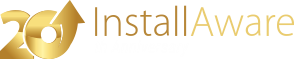IIS Sites (Server Configuration)
The page allows you to create new IIS websites and virtual folders.
New virtual folders created in this page also have accompanying elements inserted in the Access Control page. These accompanying elements grant anonymous Internet user access rights to the virtual folders that are defined in this page.
IIS Websites
Creating a New IIS Website
To create a new IIS website:
- Click the button.
- Click the option.
- In the dialog that appears, enter the properties for your new website. The properties displayed in this dialog are very similar to the properties seen in the native IIS manager and you may copy-paste properties to use them in your setup.
- Click to accept your changes.
Updating an Existing IIS Website
To update an existing IIS website:
- Select the web site identified by its name in the list of websites.
- Click the button.
- In the dialog that appears, update the properties for your website. The properties displayed in this dialog are very similar to the properties seen in the native IIS manager and you may copy-paste properties to use them in your setup.
- Click to accept your changes.
Deleting an Existing IIS Website
To delete an existing IIS website:
- Select the web site identified by its name in the list of websites.
- Click the button.
Deleting an IIS website that contains virtual folders underneath does not remove the virtual folders automatically.
Virtual Folders
Creating a New Virtual Folder
To create a new virtual folder:
- If you will also be creating the website that the virtual folder is a part of, first create that website and select it. If not, skip this step.
- Click the button.
- Click the option.
- Virtual folders are created underneath existing websites. The existing sites can be identified by their name or site index. Choose a method to identify the existing site here.
- Enter the name or index of the site and click to continue.
- In the dialog that appears, enter the properties for your new virtual folder. The properties displayed in this dialog are very similar to the properties seen in the native IIS manager and you may copy-paste properties to use them in your setup.
- Click to accept your changes.
When you create a virtual folder underneath a site that is not explicitly created by your setup, a non-editable site will appear in the web sites view as container for the virtual folder you just created. If you need to edit the properties of this parent site, just explicitly create it in your setup.
Updating an Existing Virtual Folder
To update an existing virtual folder:
- Select the virtual folder to update from the list of virtual folders.
- Click the button.
- In the dialog that appears, update the properties for your virtual folder. The properties displayed in this dialog are very similar to the properties seen in the native IIS manager and you may copy-paste properties to use them in your setup.
- Click to accept your changes.
Deleting an Existing Virtual Folder
To delete an existing virtual folder:
- Select the virtual folder to delete from the list of virtual folders.
- Click the button.
If the virtual folder appeared underneath an existing IIS website that is not explicitly created by your setup, and there are no more virtual folders underneath that same website; the non-editable site will disappear from the view upon deletion as well.
Scripting Details
The two-way integrated IDE emits or updates the underlying setup script every time the visual view is used. If you are using InstallAware scripting in your setups, the following information identifies the changes made by this visual page to your setup script.
Commands Used
This page emits the following types of scripting commands: Get IIS Site Index, Create IIS Site, Delete IIS Site, Create IIS Virtual Folder, Delete IIS Virtual Folder, Get System Settings, and Set Access Control. Additional general scripting commands may be emitted.
Commands Required
This page requires the following scripting commands to be already present in your setup script: Apply Install, Apply Uninstall.