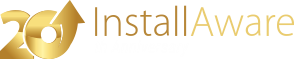Runtime Files
Applications built on top of InstallAware automation technology require the following sets of runtime files. Please note that none of these runtime files are redistributable within your organization or outside of your organization; their usage is permitted only together with an InstallAware Studio Admin license, and only on the machine that the license has been activated on.
Libraries
Library files provide core functionality. These files, found in the Automation\Libraries folder of your main InstallAware installation folder, must be located inside the same folder as your application:
- mia.lib
- miaforms.dll
- miainfo.dll
- mext.dll
- actex.dll
- dependent.exe
- buffer.exe
- MSIDBWrap.dll
- mmergemod.dll
- mergemod.dll
- mspatchc.dll
- PatchWiz.dll
- asInvoker
- highestAvailable
- requireAdministrator
- interop\miastub.exe
- interop\mia.lib
- interop\actad.dll
- interop\actadv.dll
- trans\*
Items in the list above with parent paths must reside inside subfolders relative to the root of the application as indicated above.
Please ensure that the library has been self-registered, if you are planning to use Merge Modules as part of your build process.
If you are planning on code signing your setups, you should also duplicate the authenticode subfolder (found beneath your main InstallAware installation folder) inside the directory of your application..
Plug-Ins
If your installation makes use of plug-ins (and virtually all installers do), each plug-in must be installed. If you need to manually re-install plug-ins:
- Copy the plug-in files to your desired folder (this folder does not need to be a subfolder of your application folder),
- Create the plug-in registry entries, pointing to the plug-in files in the folder chosen in step #1 above.
You may obtain the plug-in files and registry entries by observing your development system. See the plug-in authoring overview for more information.
Note that if your installations make use of application runtimes, they too must also be present when you are invoking InstallAware automation.
Command Line Build Tool
This tool is available in the root your InstallAware installation folder as .
Manually installing this tool is not recommended, you should use the InstallAware setup itself to install the tool, along with any required plug-ins and application runtimes, as well as the authenticode support files to enable code signing.
Automation Libraries
Win32 DLL
The DLL is available at the following path, relative to the root of your InstallAware installation folder: Automation\Libraries\miaauto.dll.
The DLL requires the described above for proper operation.
Win64 DLL
The DLL is available at the following path, relative to the root of your InstallAware installation folder: Automation\Libraries\miascript.dll.
COM Object
The COM Object files are mAutoWeb.dll and . They are found at the following location, relative to the root of your InstallAware installation folder: Automation\Web Support.
Before the COM object may be used, its server DLL, mAutoWeb.dll, must be self-registered using regsvr32.
.NET Assembly
The .NET assembly is found inside the following locations, both relative to the root of your InstallAware installation folder:
- Automation\Examples
- Automation\Web Support\AspNetAutomation
The .NET assembly requires the described above for proper operation, and it also requires the (unlike the Win32 DLL, which does not require the ).