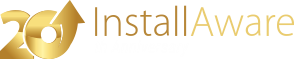Configure Service Failure
This command sets actions to be undertaken during a first time or subsequent failure of a Windows Service.
As of this writing, the website indicates that Windows Installer support for this command is broken.
InstallAware does not generate Windows Installer table entries for this command, and always executes this command through the Native Engine.
Service Name
Enter the name of the service to configure here.
Configure When
Select the scheduling of the configuration task.
This field is ignored by the Native Engine, which immediately executes this command.
Reset Failure Count After
Enter the number of seconds to wait before successive failures of a service are no longer counted, and the failure count resets to zero.
Actions for Each Successive Failure
This table lists each action to be undertaken during the nth order in the service failure sequence, starting with the very first failure.
Populate this table as follows:
- Select an from the choices in the drop-down menu.
- If you wish to wait before executing the action specified above, enter the number of miliseconds to wait for in the field.
- Click the button next to the actions table. Your new action is now queued.
To edit existing actions in the table:
- Click the action to edit in the actions table.
- The and fields reflect the pre-existing action settings.
- Make the necessary changes in the and fields.
- Click the button next to the actions table. Your action changes are saved.
To delete actions from the table:
- Click the action to delete in the actions table.
- Click the button next to the actions table. Your selected action is removed from the queue.
Reboot Message
If you wish to display a custom message for a scheduled reboot action, type that message here.
The same reboot message will be shown for all of the Restart the computer actions in the queue.
If you wish to display the default message instead of a custom message, leave this field blank.
To supress any reboot messages, type the string literal [~] in this field.
With the engine, variablized input into this field is not allowed. With the , variables may be used.
Run Program
If you wish to run a custom program for a scheduled run program action, enter the full path to the program (as would be found on end-user systems) in this field.
The same program will be run for all of the Run a program actions in the queue.
If you wish to run the default program instead of a custom program, leave this field blank.
To supress running any programs, type the string literal [~] in this field.
With the engine, variablized input into this field is not allowed. With the , variables may be used.
Program Command Line
This field is only used when the field is not blank and does not contain [~].
If you wish to pass a command line to the custom program in the field, type that command line here.
Leave this field blank to pass an empty command line.
With the engine, variablized input into this field is not allowed. With the , variables may be used.