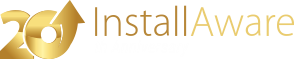Web Media Blocks (Deployment)
The page allows you to configure the names and download locations of your web media blocks. Web media blocks are created when you build your setups using the Compressed Web Based EXE media type.
Web media blocks enable partial web deployment: You may build setups that are fully self contained and install without mandating an Internet connection, as long as all product runtimes are available on the target system. Internet downloads will only occur if required runtimes are unavailable.
Web media blocks can also contain rarely used application features, along with application runtimes. You have the complete freedom in deciding what goes where when building your setups.
Editing a Web Media Block
To edit a web media block:
- Click the web media block to edit.
- Click the button.
- Make the necessary changes in the Define Web Media Block window that appears.
- Click to save your changes.
If you will be updating download URLs for multiple web media blocks, try the Refactor Paths tool which can do the task in a single pass.
Building - Skipping Web Media Blocks
You may share web media blocks between setup projects, and this makes particular sense for application runtimes, such as the .NET Framework, which do not change at all once a version has been released. Instead of re-building web media blocks (which can be a time consuming operation depending on your compression strength), and re-uploading them (which can be a bandwidth consuming process based on the runtime size), you can build your web media blocks once, upload them once, and then leave them untouched.
In the above scenario, and other similar cases, it is best to skip building web media blocks for subsequent builds. To skip building web media blocks, highlight them and click the button. InstallAware will no longer copy or compress files inside the chosen web media blocks during the build process.
If you later need to rebuild those web media blocks, you can always highlight them and click the button.