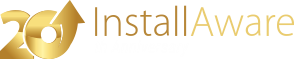Services (Advanced Options)
The page allows you to install new services, control the state of installed services, and uninstall services.
Installing Services
Installing a Service
To create a new service:
- Click the button.
- Click the option.
- Populate the dialog fields in the dialog that appears.
- Click to accept your changes.
Updating a Service Installation
To update an existing service installation:
- Select the service to update.
- Click the button.
- Update the dialog fields in the dialog that appears.
- Click to accept your changes.
Removing a Service Installation
To remove an existing service installation:
- Select the service to no longer install.
- Click the button.
Configuring Services
Adding a Service Configuration Command
To add a service configuration command:
- Click the button.
- Click the option.
- Populate the dialog fields in the dialog that appears.
- Click to accept your changes.
Updating an Existing Service Configuration Command
To update an existing service configuration command:
- Select the service configuration command to update.
- Click the button.
- Update the dialog fields in the dialog that appears.
- Click to accept your changes.
Removing an Existing Service Configuration Command
To remove a command that configures a service:
- Select the command to remove.
- Click the button.
Configuring Service Failure Actions
Adding a Service Failure Actions Command
To add a service failure actions command:
- Click the button.
- Click the option.
- Populate the dialog fields in the dialog that appears.
- Click to accept your changes.
Updating an Existing Service Failure Actions Command
To update an existing service failure actions command:
- Select the service failure actions command to update.
- Click the button.
- Update the dialog fields in the dialog that appears.
- Click to accept your changes.
Removing an Existing Service Failure Actions Command
To remove a command that configures service failure actions:
- Select the command to remove.
- Click the button.
Controlling and Uninstalling Services
Adding a Control/Uninstall Command
To add a control/uninstall command:
- Click the button.
- Click the option.
- Populate the dialog fields in the dialog that appears. To uninstall the service, choose the option in the drop-down.
- Click to accept your changes.
Updating an Existing Control/Uninstall Command
To update an existing control/uninstall command:
- Select the control/uninstall command to update.
- Click the button.
- Update the dialog fields in the dialog that appears.
- Click to accept your changes.
Removing an Existing Control/Uninstall Command
To remove a command that controls or uninstalls a service:
- Select the command to remove.
- Click the button.
Scripting Details
The two-way integrated IDE emits or updates the underlying setup script every time the visual view is used. If you are using InstallAware scripting in your setups, the following information identifies the changes made by this visual page to your setup script.
Commands Used
This page emits the following types of scripting commands: Install Service, Control Service, Configure Service, Configure Service Failure. Additional general scripting commands may be emitted.
Commands Required
This page requires the following scripting commands to be already present in your setup script: Apply Install.