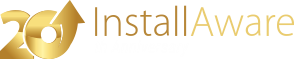Games and Media Center (User Interface)
The page allows you to create new multimedia items for use with the new (available starting with ) and (available starting with ).
Games Explorer
Creating a New Games Explorer Item
To create a new games explorer item:
- Click the button.
- Click the option.
- Populate the dialog fields in the dialog that appears.
- Click to accept your changes.
Updating a Games Explorer Item
To update an existing games explorer item:
- Select the games explorer item to update.
- Click the button.
- Update the dialog fields in the dialog that appears.
- Click to accept your changes.
Removing a Games Explorer Item
To remove an existing games explorer item:
- Select the games explorer item to remove.
- Click the button.
Media Center
Creating a Media Center Item
To create a new media center item:
- Click the button.
- Click the option.
- Populate the dialog fields in the dialog that appears.
- Click to accept your changes.
Updating a Media Center Item
To update an existing media center item:
- Select the media center item to update.
- Click the button.
- Update the dialog fields in the dialog that appears.
- Click to accept your changes.
Removing a Media Center Item
To remove an existing media center item:
- Select the media center item to remove.
- Click the button.
Scripting Details
The two-way integrated IDE emits or updates the underlying setup script every time the visual view is used. If you are using InstallAware scripting in your setups, the following information identifies the changes made by this visual page to your setup script.
Commands Used
This page emits the following types of scripting commands: Create Games Explorer, Delete Games Explorer, Create Media Center, Delete Media Center. Additional general scripting commands may be emitted.
Commands Required
This page requires the following scripting commands to be already present in your setup script: Apply Install, Apply Uninstall.