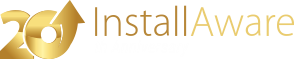Drivers (Advanced Options)
The page allows you to install drivers on the target system.
Installing a Driver
To install a driver, follow these steps:
- Click the button. The dialog box appears.
- Enter the full path to the driver to install in the field. You may click the button to specify an INF file that is part of your setup, or you may refer to pre-existing files on the target system.
- In the field, choose the processor architecture for your driver.
- In the field, choose additional driver installation options.
- Click to accept your changes.
Two new items are now visible in the page. One of them is for the driver installation, and the other is for the driver uninstallation, which is handled automatically for you at the same time your setup is being uninstalled. If you would not like for the driver to be automatically uninstalled when setup is being removed, select the item pertaining to the uninstall, and delete it.
Updating Driver Options
To update the installation/automatic uninstallation settings for a driver, follow these steps:
- Select the driver to update.
- Click the button.
- Update the necessary fields in the dialog box.
Removing a Driver Installation
To cancel installing (and automatically uninstalling) a driver:
- Select the driver and the step to delete.
- Click the button.
Scripting Details
The two-way integrated IDE emits or updates the underlying setup script every time the visual view is used. If you are using InstallAware scripting in your setups, the following information identifies the changes made by this visual page to your setup script.
Commands Used
This page emits the following types of scripting commands: DIFx Driver Install. Additional general scripting commands may be emitted.
Commands Required
This page requires the following scripting commands to be already present in your setup script: Apply Install, Apply Uninstall.