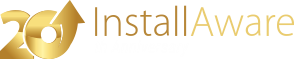Run Script
This command executes a VBScript script on the target system.
Maximum Runtime (milliseconds, set to 0 to ignore a maximum runtime duration)
Set this field to 0 to allow the script to run until it is completed.
Set this field to any other value to forcibly terminate script execution after that many milliseconds have elapsed. This may leave the target system in an inconsistent state and is not recommended.
Prevent access to selected objects and procedures that can compromise security
Check this box to ensure the target system integrity.
Uncheck this box if you need full control over the target system.
Allow user interface interaction (fill this box to allow for interactive setups only)
This is a tri-state check box which determines whether the script is allowed to display interactive message boxes, user prompts, and so forth.
Clear this check box to prevent all user interaction with the script interface.
Check this box to allow all user interaction with the script interface, even if setup may be running silently. Selecting this option may cause all silent setups to fail.
Fill in this check box (the third state of the check box) to allow user interaction only when setup is being run interactively. When setup is running silently, user interaction will be automatically disallowed. This may cause all scripts which require user interaction to fail.
Return result in variable
Indicates the variable to hold the result of the script execution.
The variable will hold one of the following values:
| Value | Meaning |
|---|---|
| COMPLETE | The entire script was executed successfully. |
| EXCEPTION | An error occured during script execution. |
Script
Type the VBScript script to execute here, or click the button to load the script from a text file.
Notes
- You may use variables in your VBScript scripts.
- All variables will be fully resolved with their literal values before starting execution.