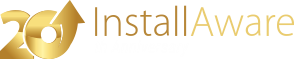Run Program As
The Run Program As command enables you to execute a program on the target system with advanced options. For simpler execution, use the Run Program command.
Run Program
Type the full path to the executable that is to be run.
Working Directory
Type the full path for the startup folder of the executable. Leave empty for the default (current) folder.
Command Line
If you will be using any command line parameters, enter them in this field.
Environment
If you wish to override the existing environment block and pass new environment variables to the program, enter them here. Seperate each variable-value pair using the pre-defined variable $NEWLINE$. An example block could be specified as follows: VAR_1=VALUE_1$NEWLINE$VAR_2=VALUE_2$NEWLINE$...VAR_N=VALUE_N.
Program Window
Choose a display mode for the program window.
User Name
If you wish to run the program under a different user account than the current logged on user, enter that account name here.
Password
If you entered a user account in the User Name field, enter the password for that account here.
Domain
If you wish to run the program under a different domain than the current logged on user's domain, enter that domain name here. You must also populate the User Name field.
Return Result in Variable
If the program you are running sets a return value, you may capture it inside a variable by providing the name of the variable in this field. If the program cannot be started, this field receives a negative integer value.
Run under limited user account when UAC is enabled and setup is elevated (de-elevation)
On Vista or higher, when setup is elevated to full admin rights, all tasks spawned by setup are also elevated to full admin rights. This might be a problem when setup is originally invoked from a limited user account and elevated through a UAC dialog. While setup will complete successfully, any tasks spawned by setup (such as the application being installed) will be run as administrator, instead of the original limited user. This can pose problems for users when they cannot re-run the application being installed as administrator after setup quits; thus potentially leading to misplaced application configuration files and/or user data. To prevent this problem, check this box. This setting has no effect on operating systems older than Vista, or if UAC has been disabled.
Run under elevated privileges when UAC is enabled and setup is non-elevated (elevation)
On Vista or higher, when setup is started under a limited user account, check this box to launch a process with full admin rights. The end-user will be shown a dialog by the system to facilitate the privilege escalation, which will fail the launch unless explicitly approved.
Notes
- Some programs may have difficulty with long path names used in their command lines. It may be best to use the Convert Path command on such paths before executing the program.
- If a is specified, this command will also change the current directory to the specified working directory. This is done in addition to setting the correct startup folder for the new process, which may not always be sufficient. If you do not desire this behavior, use the Run Program command.
- If you wish to preserve the existing environment and append/prepend to the block, first use the Get Environment command with an empty field to receive all existing variables and values, and then append/prepend your custom variables to this list.