Intra-Dialog Relations
While working on dialogs, you will realize you need to constrain the behavior of controls shown on the dialogs. A step-by-step procedure is provided below for defining relations in between your dialog controls.
- Make sure the dialog contains the controls that are expected to interact with one another.
- Double-click one of the controls. The dialog appears. Select the tab on this dialog.
- If you have any existing relations previously defined, they show under the pane. You may highlight rules and move their processing order up or down, or delete the rules altogether. Keep in mind that rules will be processed at runtime following a top-down order.
- In the drop down menu, select the control whose state will effect the other control. Controls are listed on this drop down menu by their Name property accessible from the window.
- Choose the property you wish to check for in the drop down menu.
- Enter the property value in the field as a string. You may also check if you wish to test for the exclusion of this property.
- In the drop down menu, choose the target control.
- Pick the to modify from the drop down menu.
- Enter the new value into the field as a string.
- Click the button to add your new rule to the list of existing rules. Click instead to replace the currently highlighted rule in the pane with the new rule.
- If you later wish to customize an existing rule, simply click that rule in the pane. All fields in the rule editor will be automatically populated. You can update your rule and click to store your changes.
- Be sure to click on the dialog to finalize your changes, and save your dialog in the main editor.
Notes
- To see example dialog relations in action, open any license agreement dialog.
- Test the behavior you defined in the main editor by choosing .
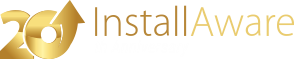



 Test Dialog
Test Dialog