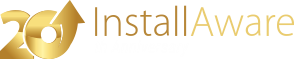I'm running IA x15 Studio Admin, and I have for years without issues. When I was compiling manually today (usually it's automated), I noticed that many cab files are being compressed during the process. The Build Progress dialog shows, for example,
Code: Select all
Compressing install: OFFLINE\mFileBagIDE.dl\4BB67435\Windows6.1-KB4019990-x64.cab (12%)We don't check for a minimum OS and we only have .NET Framework 4.7.2 Application Runtime required. Why is this Windows 7/Windows Server 2008 R2 CAB file being included? Is there anyway to exclude it? We have a 1GB installer, so anything to make it smaller would be useful. We already have compression set to a level our users can deal with.
I already googled trying to find an answer to this, as well as searching the forum and whitepapers. I didn't see any options in the UI that impacted it either.
Thank you in advance,
Matt